AccuLynx Update Offers New Customizable Features

By Anne Redd, AccuLynx.
AccuLynx adds the Workflow Manager and Financial Worksheet to its offerings.
AccuLynx knows that every roofing business has its own flow, which shows in their new product updates that help you run your business your way. The new features are customizable to provide you with what you need and help AccuLynx better serve you. AccuLynx is proud to present: the Workflow Manager and the Financial Worksheet!
AccuLynx Workflow Manager
The new Workflow Manager has been designed to help you gain greater visibility into your jobs, while allowing you to easily communicate and manage all of the different tasks that occur during the lifecycle of each project.
Now you can create customizable workflow statuses and checklists within your pipeline. Organize your business the way you want by building a series of step-by-step statuses under each milestone, see time-stamped actions, and get real-time notifications when a change is made, or your attention is required.
You can drill down even further by setting different statuses for your trades, categories and work types. You can also create customizable checklists for each status, so you know nothing will slip through the cracks.
Using the Workflow Manager
The Workflow Manager is all about customizing how your company manages and communicates the progress of your leads and jobs.
-
Add a Status under any of the existing Milestones. Custom Milestone Status allows you to track each job with more detail than our current Milestones provide.
-
Add Checklist Items to the Status. Under each Status, you can add custom Checklist Items to help manage and communicate the tasks needed for each job.
Updates to the job file
Along with the customization option within the Workflow Manager, we also made some updates to the Job File so that it is easier to see the current Status of a job. The Next Steps panel at the top of the Job File Overview screen displays the current Status or Milestone of your job or lead.
Addition of the progress view
From the Job Menu in the Job File, we have added the Progress view to easily track the completion of each Milestone, Status and Checklist Item. This will help you see all your jobs and how they are progressing in one centralized location.
In the Quick Progress Filters drop-down, you can also view more information concerning each Milestone and Status, including when the job was entered, when a Checklist Item was completed and who completed the Checklist Item. Only users with the correct permissions can advance a job to the next Milestone. This can help you stay on top of your team by knowing who has done what and when.
Introducing new Financial Worksheets
The new Financial Worksheet replaces the old contact worksheet to become the “financial center” for all your jobs. With the Financial Worksheet, you can easily manage your job finances, customize your billing schedules and see real-time profitability right from your AccuLynx Job File.
When you land on the Financial Worksheet page in your Job File, it will automatically populate details from your estimate. If the job does not have an estimate, you add details quickly in the empty worksheet.
The Financial Worksheet will take the place of the Contact Worksheet for new AccuLynx customers. However, current customers can still use the Contact Worksheet by clicking “Switch to Old Contract Worksheet” on the Worksheet Tab. It is good to note that you can’t return to the Contact Worksheet once the Financial Worksheet is turned on.
That said, there are a lot of benefits to this new redesign, including:
-
Customize your contact sections and add or amend sections. To edit what you want on the worksheet, click on the column settings or gear menu and choose what details you would like displayed.
-
Customize your invoices. From the Financial Worksheet, you can quickly move to the Invoice Worksheet to bill your customers. All the items from your Financial Worksheet can be added to the invoice. Here, you can still edit, reorder or change items on the worksheet by clicking into each section and making your changes.
-
Track your payments in real-time. After you send out your invoice, your accounts receivable will start aging, and you can track this on the left half corner of every worksheet. Once the payment is received, you can mark the invoice as paid to stop the aging process.
Learn more about AccuLynx by seeing a Demo or visit www.acculynx.com.
Original article source: AccuLynx
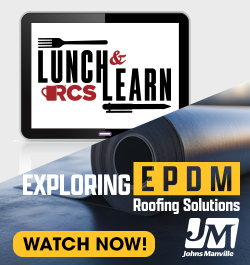
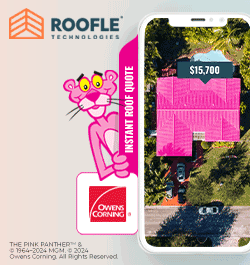



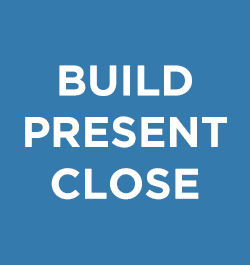
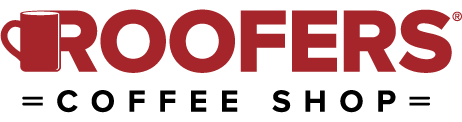
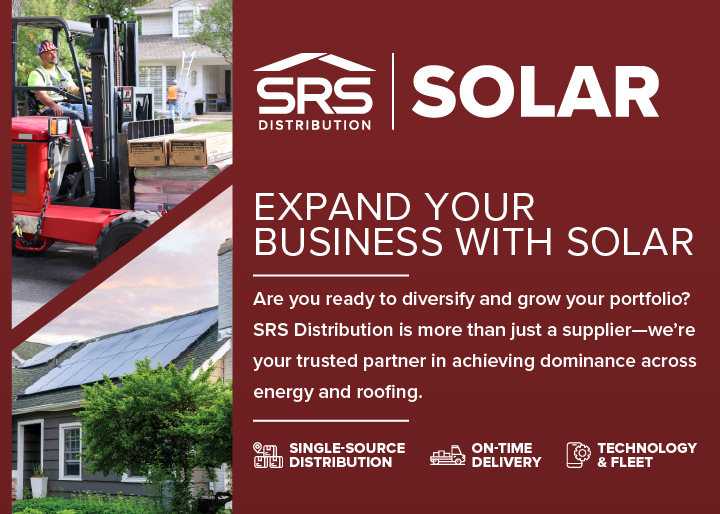
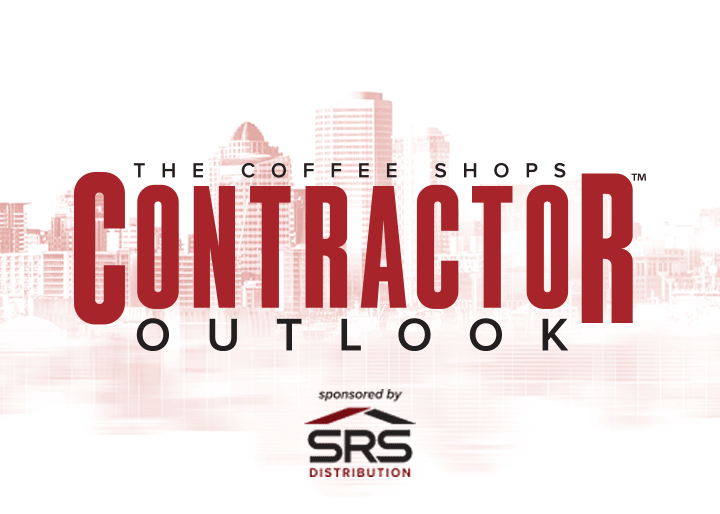

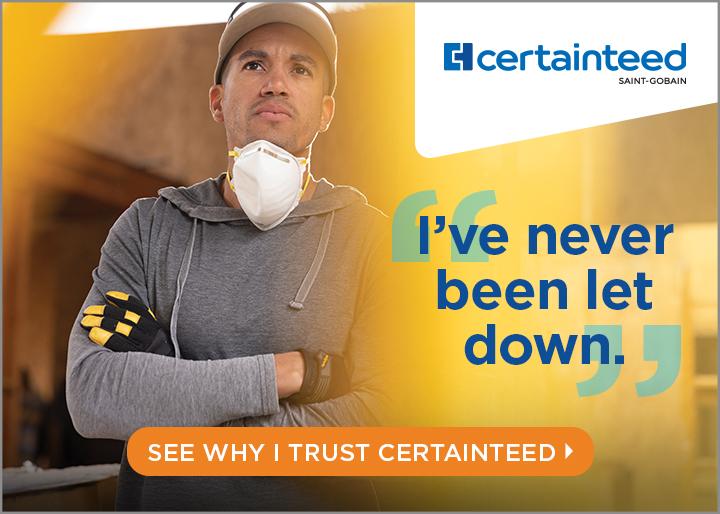






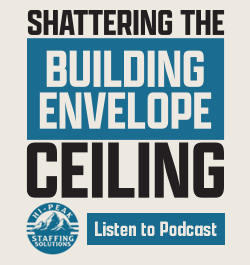



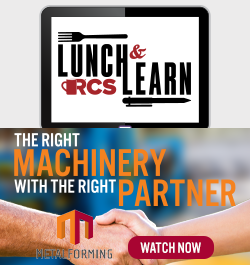

Comments
Leave a Reply
Have an account? Login to leave a comment!
Sign In